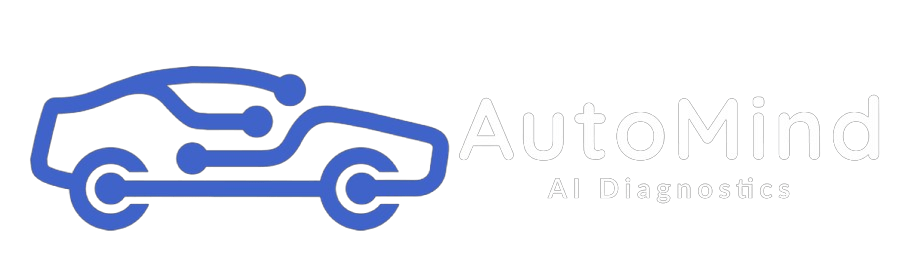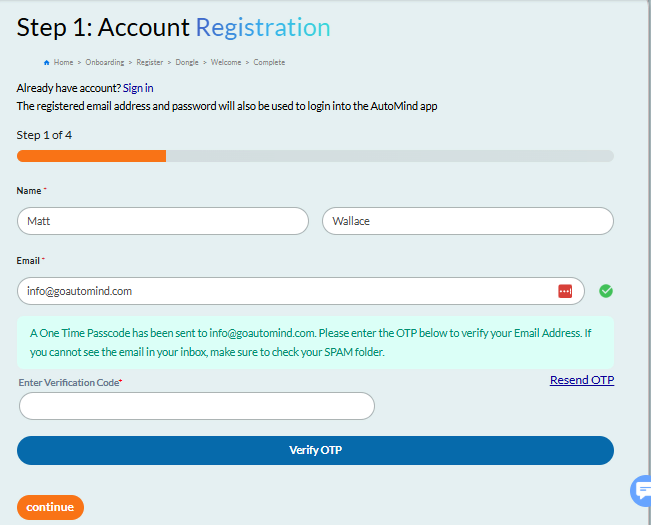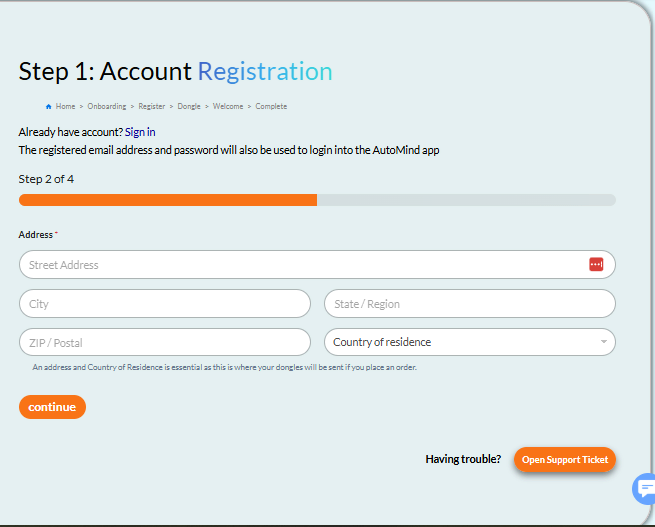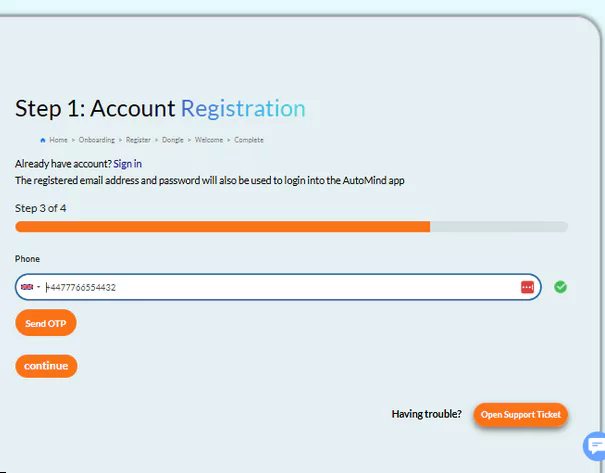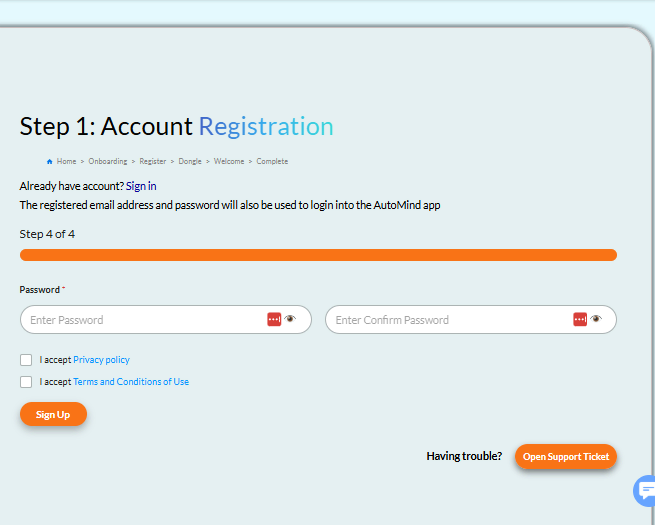OBD Port Locator
Please select your vehicle model, or the nearest match to your model, via the Manufacturer and Model drop down list below then use the Search button for information regarding your vehicle's OBDii port location.
Select your vehicle’s make and model
<div id=”readmore-section” style=”font-family: ‘Lato’, sans-serif; text-align: center; max-width: 800px; margin: 0 auto; color: #000;”>
<!– Intro visible on all devices –>
<p id=”intro” class=”intro-text” style=”font-size: 16px; line-height: 1.6; margin: 0 auto; text-align: center;”>
<span style=”font-weight:600;”>Hey, it’s Matt</span> again — and congratulations! You’ve just completed the AutoMind</h2> onboarding process.
<span class=”desktop-only”>
<br><br>
If you’ve ordered our dongles, they’ll be shipped from our warehouse immediately.
That’s today if you placed the order before 3pm in the UK, or tomorrow if ordered after the 3pm cut-off.
</span>
<span id=”moreText” style=”display: none;”>
<br><br>
As soon as you’ve got a dongle in hand and have installed the app, simply log in on the app using the same email and password you just set up here, and you’re good to go!<br><br>
Keep an eye on your inbox — we’ll be sending a couple of emails over the next 24 hours with some guides, tips and tricks for using AutoMind.<br><br>
But if you’re like me and can’t wait, hit the <a href=”https://knowledge.goautomind.com/support/solutions”>Knowledge Base</a> button below. In less than 10 minutes, you’ll be taking back control of your vehicle’s diagnostics!</br>
Either way, I look forward to catching up with you again soon!
</span>
</p>
<a href=”javascript:void(0);” onclick=”toggleReadMore()” id=”readMoreBtn” class=”readmore-btn”>Read More >>></a>
</div>
<script>
function toggleReadMore() {
var moreText = document.getElementById(“moreText”);
var btnText = document.getElementById(“readMoreBtn”);
if (moreText.style.display === “none”) {
moreText.style.display = “inline”;
btnText.innerText = “Read Less <<<“;
} else {
moreText.style.display = “none”;
btnText.innerText = “Read More >>>”;
window.scrollTo({ top: document.getElementById(“readmore-section”).offsetTop, behavior: “smooth” });
}
}
</script>
<style>
#readmore-section {
font-family: ‘Lato’, sans-serif;
}
.readmore-btn {
display: inline-block;
color: #0073e6;
cursor: pointer;
font-weight: bold;
font-size: 16px;
margin-top: 15px;
padding: 8px 16px;
text-decoration: none;
border: 1px solid #0073e6;
border-radius: 4px;
transition: all 0.3s ease;
}
.readmore-btn:hover {
background-color: #F97316;
color: #fff;
}
.desktop-only {
display: inline;
}
@media (max-width: 768px) {
#readmore-section {
padding: 15px;
}
.readmore-btn {
font-size: 14px;
padding: 1px 10px;
}
.desktop-only {
display: none;
}
}
</style>
<!– Google Font – Lato –>
<link href=”https://fonts.googleapis.com/css2?family=Lato&display=swap” rel=”stylesheet”>
<div id=”readmore-section” style=”font-family: ‘Lato’, sans-serif; text-align: center; max-width: 800px; margin: 0 auto; color: #000;”>
<!– Intro visible on all devices –>
<p id=”intro” class=”intro-text” style=”font-size: 16px; line-height: 1.6; margin: 0 auto; text-align: center;”>
<span style=”font-weight:600;”>Hey, it’s Matt</span> again — and congratulations! You’ve just completed the AutoMind</h2> onboarding process.
<span class=”desktop-only”>
<br><br>
If you’ve ordered our dongles, they’ll be shipped from our warehouse immediately.
That’s today if you placed the order before 3pm in the UK, or tomorrow if ordered after the 3pm cut-off.
</span>
<span id=”moreText” style=”display: none;”>
<br><br>
As soon as you’ve got a dongle in hand and have installed the app, simply log in on the app using the same email and password you just set up here, and you’re good to go!<br><br>
Keep an eye on your inbox — we’ll be sending a couple of emails over the next 24 hours with some guides, tips and tricks for using AutoMind.<br><br>
But if you’re like me and can’t wait, hit the <a href=”https://knowledge.goautomind.com/support/solutions”>Knowledge Base</a> button below. In less than 10 minutes, you’ll be taking back control of your vehicle’s diagnostics!</br>
Either way, I look forward to catching up with you again soon!
</span>
</p>
<a href=”javascript:void(0);” onclick=”toggleReadMore()” id=”readMoreBtn” class=”readmore-btn”>Read More >>></a>
</div>
<script>
function toggleReadMore() {
var moreText = document.getElementById(“moreText”);
var btnText = document.getElementById(“readMoreBtn”);
if (moreText.style.display === “none”) {
moreText.style.display = “inline”;
btnText.innerText = “Read Less <<<“;
} else {
moreText.style.display = “none”;
btnText.innerText = “Read More >>>”;
window.scrollTo({ top: document.getElementById(“readmore-section”).offsetTop, behavior: “smooth” });
}
}
</script>
<style>
#readmore-section {
font-family: ‘Lato’, sans-serif;
}
.readmore-btn {
display: inline-block;
color: #0073e6;
cursor: pointer;
font-weight: bold;
font-size: 16px;
margin-top: 15px;
padding: 8px 16px;
text-decoration: none;
border: 1px solid #0073e6;
border-radius: 4px;
transition: all 0.3s ease;
}
.readmore-btn:hover {
background-color: #F97316;
color: #fff;
}
.desktop-only {
display: inline;
}
@media (max-width: 768px) {
#readmore-section {
padding: 15px;
}
.readmore-btn {
font-size: 14px;
padding: 1px 10px;
}
.desktop-only {
display: none;
}
}
</style>
<!– Google Font – Lato –>
<link href=”https://fonts.googleapis.com/css2?family=Lato&display=swap” rel=”stylesheet”>
<div id=”readmore-section” style=”font-family: ‘Lato’, sans-serif; text-align: center; max-width: 800px; margin: 0 auto; color: #000;”>
<!– Intro visible on all devices –>
<p id=”intro” class=”intro-text” style=”font-size: 16px; line-height: 1.6; margin: 0 auto; text-align: center;”>
<span style=”font-weight:600;”>Hey, it’s Matt</span> again — and congratulations! You’ve just completed the AutoMind</h2> onboarding process.
<span class=”desktop-only”>
<br><br>
If you’ve ordered our dongles, they’ll be shipped from our warehouse immediately.
That’s today if you placed the order before 3pm in the UK, or tomorrow if ordered after the 3pm cut-off.
</span>
<span id=”moreText” style=”display: none;”>
<br><br>
As soon as you’ve got a dongle in hand and have installed the app, simply log in on the app using the same email and password you just set up here, and you’re good to go!<br><br>
Keep an eye on your inbox — we’ll be sending a couple of emails over the next 24 hours with some guides, tips and tricks for using AutoMind.<br><br>
But if you’re like me and can’t wait, hit the <a href=”https://knowledge.goautomind.com/support/solutions”>Knowledge Base</a> button below. In less than 10 minutes, you’ll be taking back control of your vehicle’s diagnostics!</br>
Either way, I look forward to catching up with you again soon!
</span>
</p>
<a href=”javascript:void(0);” onclick=”toggleReadMore()” id=”readMoreBtn” class=”readmore-btn”>Read More >>></a>
</div>
<script>
function toggleReadMore() {
var moreText = document.getElementById(“moreText”);
var btnText = document.getElementById(“readMoreBtn”);
if (moreText.style.display === “none”) {
moreText.style.display = “inline”;
btnText.innerText = “Read Less <<<“;
} else {
moreText.style.display = “none”;
btnText.innerText = “Read More >>>”;
window.scrollTo({ top: document.getElementById(“readmore-section”).offsetTop, behavior: “smooth” });
}
}
</script>
<style>
#readmore-section {
font-family: ‘Lato’, sans-serif;
}
.readmore-btn {
display: inline-block;
color: #0073e6;
cursor: pointer;
font-weight: bold;
font-size: 16px;
margin-top: 15px;
padding: 8px 16px;
text-decoration: none;
border: 1px solid #0073e6;
border-radius: 4px;
transition: all 0.3s ease;
}
.readmore-btn:hover {
background-color: #F97316;
color: #fff;
}
.desktop-only {
display: inline;
}
@media (max-width: 768px) {
#readmore-section {
padding: 15px;
}
.readmore-btn {
font-size: 14px;
padding: 1px 10px;
}
.desktop-only {
display: none;
}
}
</style>
<!– Google Font – Lato –>
<link href=”https://fonts.googleapis.com/css2?family=Lato&display=swap” rel=”stylesheet”>